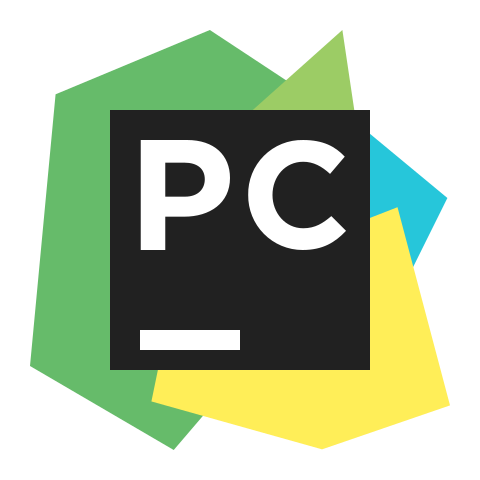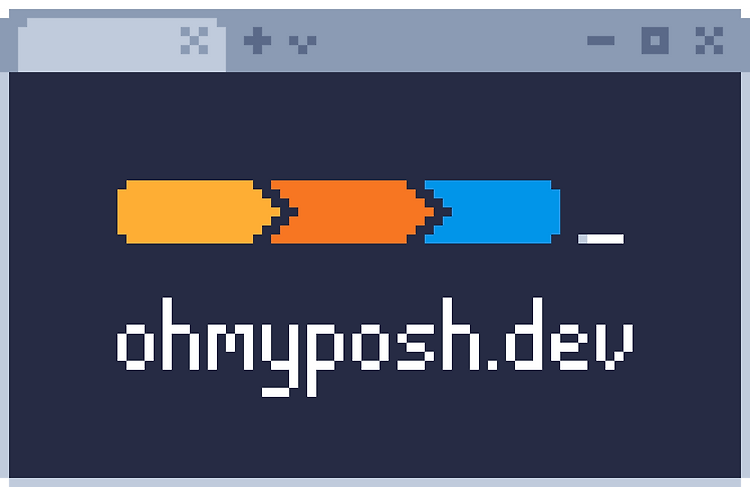

1. Windows Terminal Download link
https://apps.microsoft.com/detail/9N0DX20HK701
Windows Terminal - Windows에서 무료 다운로드 및 설치 | Microsoft Store
Windows 터미널은 명령 프롬프트, PowerShell 및 WSL과 같은 명령 줄 도구 및 셸 사용자를 위한 최신의 빠르고 효율적이며 강력한 생산성의 터미널 응용 프로그램입니다. 주요 기능으로는 여러 탭, 창,
apps.microsoft.com
2. 기본 설정
2.1. Windows Terminal
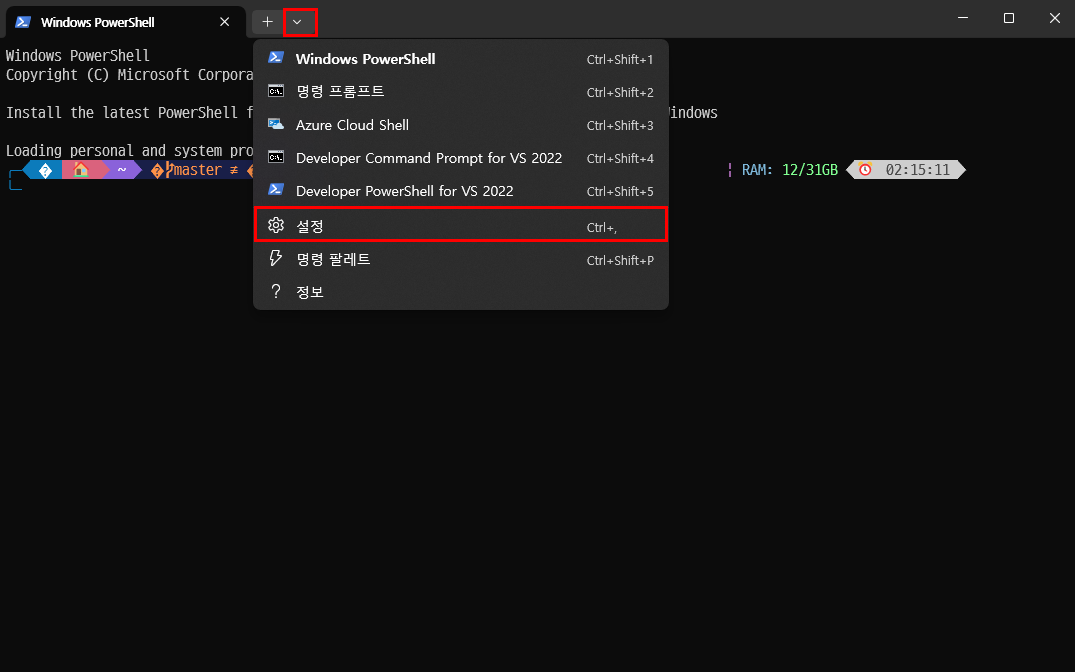
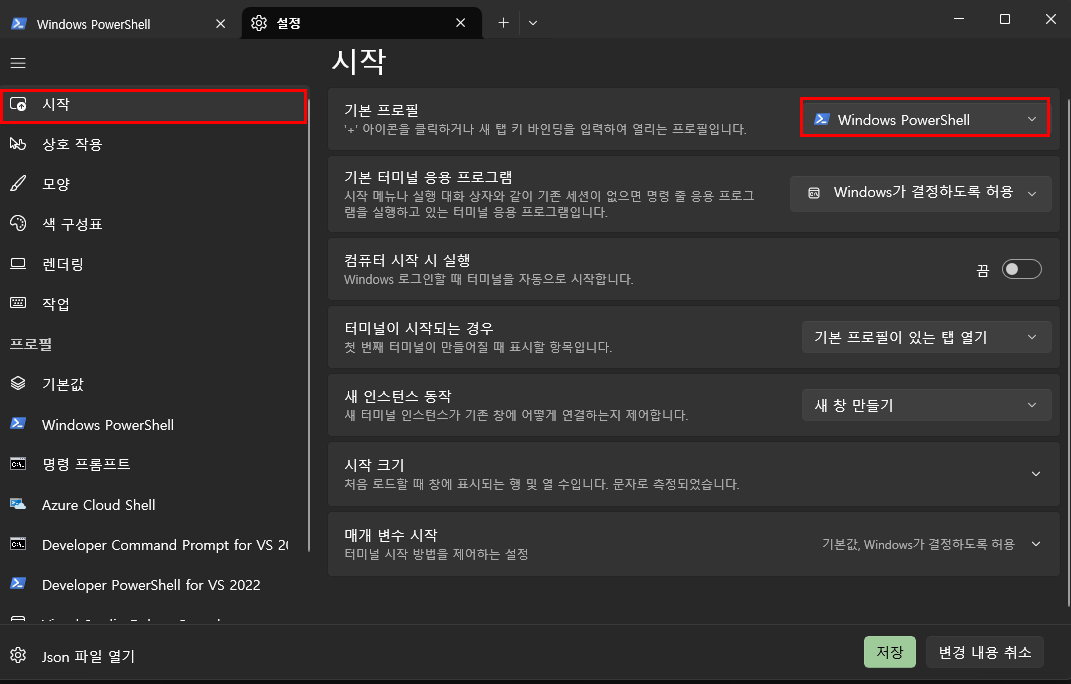
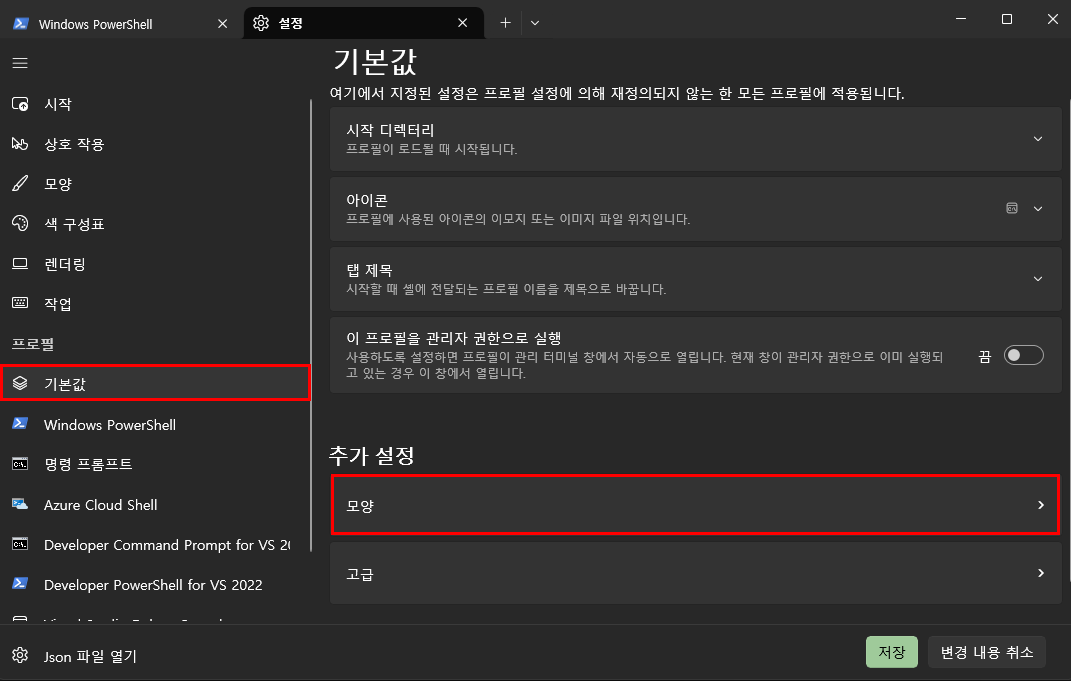
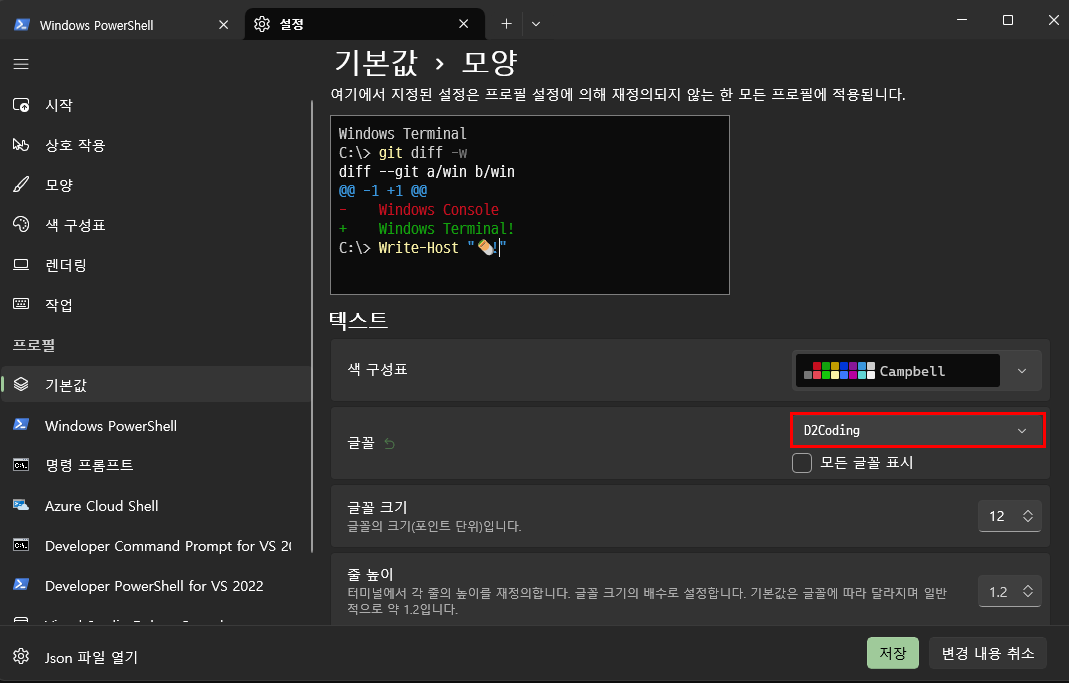
2.2. D2Coding
https://github.com/naver/d2codingfont
GitHub - naver/d2codingfont: D2 Coding 글꼴
D2 Coding 글꼴. Contribute to naver/d2codingfont development by creating an account on GitHub.
github.com
3. oh my posh 다운로드
Windows Terminal에서 다음과 같이 입력한다.
winget install XP8K0HKJFRXGCK --source msstore# 파일이 있을 경우
notepad $PROFILE
# 파일이 없을 경우
new-item -type file -path $profile -force
notepad $PROFILE
# 메모장이 열리면
oh-my-posh init pwsh --config "$env:POSH_THEMES_PATH\easy-term.omp.json" | Invoke-Expression다시 Windows Terminal을 실행하면 oh my posh가 적용된 것을 확인할 수 있다.
4. oh my posh 테마 변경
4.1. 공식 테마 확인하는 방법
첫 번째, Windows Terminal을 통해서
Get-PoshThemes두 번째, link를 통해서
https://ohmyposh.dev/docs/themes
Themes | Oh My Posh
Oh My Posh comes with many themes included out-of-the-box. Below are some screenshots of the more common themes.
ohmyposh.dev
4.2. 테마 바꾸기
notepad $PROFILE
# 파일이 열리면
oh-my-posh init pwsh --config "$env:POSH_THEMES_PATH\테마이름.omp.json" | Invoke-Expression
4.3. Powershell Gallery
Install-Module -Name Terminal-Icons -Repository PSGallerynotepad $PROFILE
# 파일이 열리면 다음을 추가
Import-Module -Name Terminal-Icons
# 예)
# oh-my-posh init pwsh --config "$env:POSH_THEMES_PATH\easy-term.omp.json" | Invoke-Expression
# Import-Module -Name Terminal-Icons
5. Trouble Issue
만약 위의 과정에서 오류 발생 및 실행이 되지 않는다면, Windows Terminal 관리자 모드에서 다음과 같이 입력한다.
Get-ExecutionPolicy
Set-ExecutionPolicy RemoteSigned

얼렁뚱땅 주니어 개발자
포스팅이 좋았다면 "좋아요❤️" 또는 "구독👍🏻" 해주세요!